Full Screen Resolution With No Guest Additions in VirtualBox
Virtual Box Guest Additions can be a bit of a pain to set up sometimes.
My current PC setup for some reason wouldn’t show a VM in the full resolution.
I went through a lot of post followed loads of instructions with none of them working until I watched this video from ArcoLinux.
There’s a couple of options I’ve never had to configure before but once I did I got a full screen resolution without having to mess around with installing Guest Additions.
First up is “Enable PAE/NX” then I also checked “Enable Nested VT-x/AMD-V”
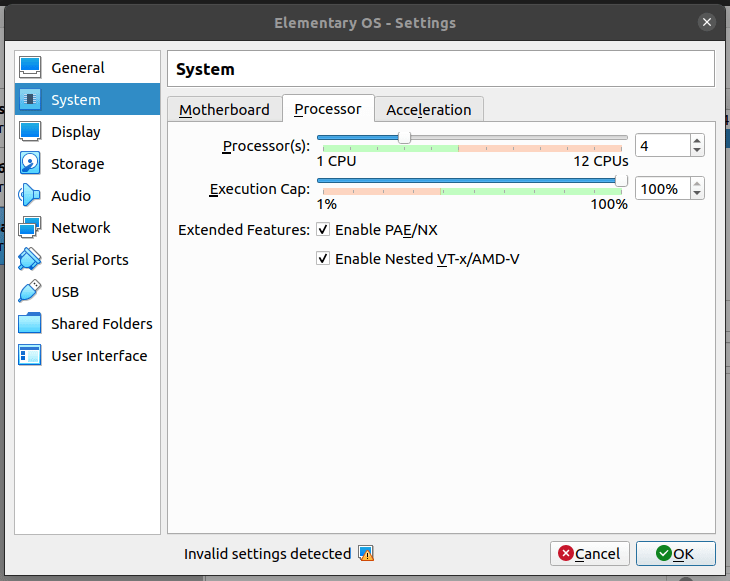
Then the display setting pick the “VBoxSVGA” option from the “Graphics Controller” dropdown.
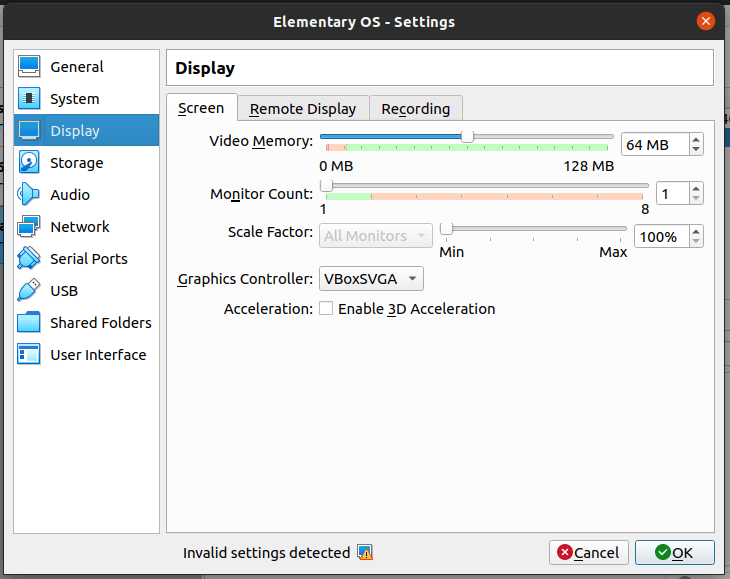
With these setting enabled there’s no need to install the Guest Additions software.
I’ve found that I need only to enable “Enable Nested VT-x/AMD-V”
After reading this post on SuperUser and the accompanying WikiPedia page I decided to disable the “Enable PAE/NX” setting and play around with the settings a bit more and I’ve found that I need only to enable “Enable Nested VT-x/AMD-V”
On Windows and macOS you may need to enable the options through the CLI, instructions on that can be found in this video.
There's a reactions leaderboard you can check out too.